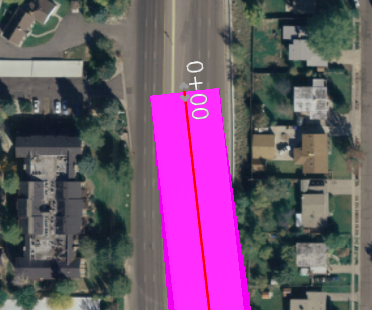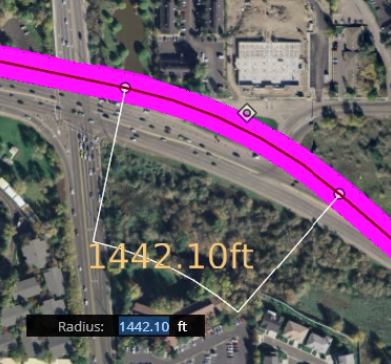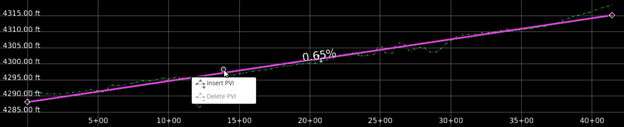Editing Roads
When selecting a road, the Lane Marking could be selected instead. To switch between the lane marking and the road selection, right-click on the segment until the road is selected, then accept the selection with a left-click. It is always possible to turn off the Markings category when performing editing tasks.
Edit Horizontal Alignment
It is possible to change the start and end point of an alignment using either the text or handle manipulators.
Insert PI
Select the road alignment and right-click. The context menu will display, select Insert PI: it will be added at this location.
Move PI
Select the PI to be moved and drag it to its new location.
Delete PI
Right-click on the PI to be deleted and select Delete PI.
Edit Curve Radius Graphically or Precisely Using Heads-up Text Editing
Select the road alignment, then move the radius handler manipulators to adjust the curve radius graphically. Or, click on the radius text manipulator, type the new value and press Enter to complete.
Edit Vertical Alignment
Select a road, then click on the Profile icon from the bottom drawer. The profile view displays. From this view it is possible to edit the vertical alignment.
Insert PVI
Select the road alignment and right-click. The context menu will display, select Insert PVI and it is added at this location.
Move PVI
Select the PVI to be moved and drag it to its new location.
Delete PVI
Right-click on the PVI to be deleted and select Delete PVI.
Edit slope
Click on the slope text manipulator, type the new value and press Enter to complete.
This will change the slope between the two PVI where the first PVI is the reference.
Edit Properties
It is also possible to edit the road properties from the Information panel:
|
Property |
Description |
|
Alignment Name |
The system assigns this property by default at creation time. However, change this property anytime to help identify objects. Changing this property will not change the road geometry. |
|
Status |
Determines the life cycle of an object. It is Proposed, Existing or Construction. The Proposed status determines if the object is used in the cost and quantities calculation. Changing this property will not change the geometry. |
|
Design Speed |
Displays the design speed of the road. This can be changed by picking a different value from the drop-down list. |
|
Road Template |
Displays the template name that has been assigned to this road. Browse to select a different one. |
|
Classification |
Displays the classification of the road. This can be changed by picking a different value from the drop-down list. |